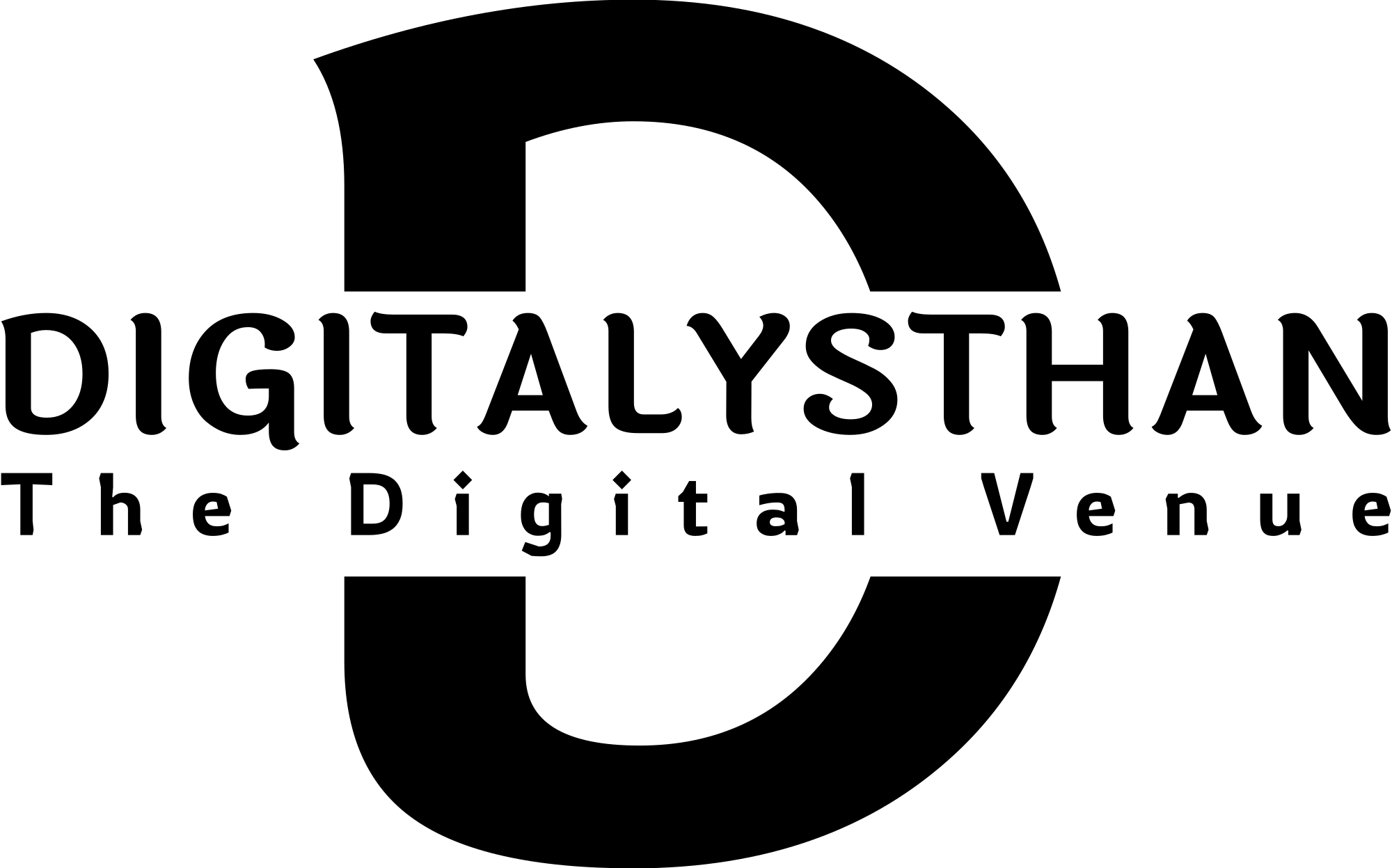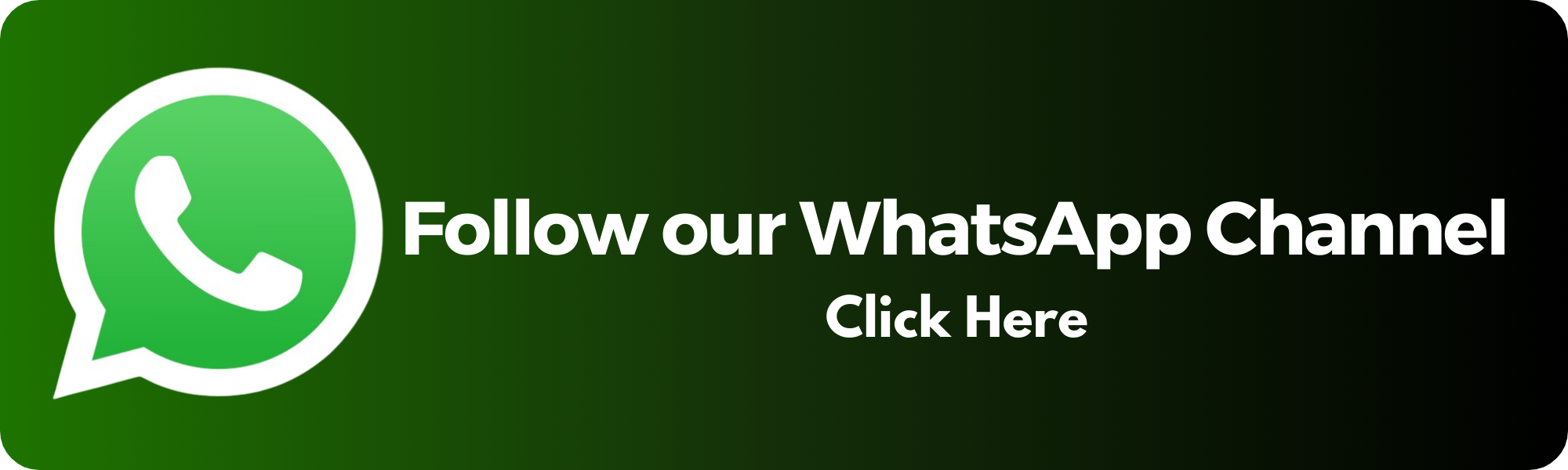Is WhatsApp Secretly Listening to Your Private Conversations? Here’s How to Check
In today’s digital age, privacy concerns have become increasingly prevalent, with users worrying about the security of their personal information. WhatsApp, one of the most popular messaging apps worldwide, has faced scrutiny regarding its privacy practices. This article sheds light on whether WhatsApp secretly listens to your private conversations and provides steps to ensure your privacy on the platform.
1. Introduction
With over two billion active users, WhatsApp has established itself as a leading messaging app. However, rumors and misinformation can often create confusion and raise concerns among users. In this article, we will delve into the topic of WhatsApp’s privacy practices to provide clarity and address any misconceptions.
2. Understanding WhatsApp Privacy
Before delving into the alleged listening claims, it’s crucial to understand the fundamentals of WhatsApp’s privacy features. Two key aspects are worth highlighting: end-to-end encryption and privacy concerns.
2.1 End-to-End Encryption
WhatsApp employs end-to-end encryption, which means that your messages, calls, photos, and videos are encrypted and can only be viewed by the intended recipients. This encryption ensures that your conversations remain private and secure.
2.2 Privacy Concerns
While WhatsApp’s end-to-end encryption provides a layer of privacy, concerns have arisen regarding the platform’s data collection practices. Some users worry that WhatsApp may be secretly listening to their private conversations to serve targeted advertisements or gather personal information.
3. Debunking the Listening Claims
Let’s address the rumors surrounding WhatsApp’s alleged secret listening practices. To dispel these claims, we need to understand how WhatsApp utilizes your data and examine the truth about private conversations.
3.1 How WhatsApp Uses Your Data
WhatsApp collects certain data from its users to enhance their experience and improve the app’s functionality. This data includes your phone number, device information, usage patterns, and in some cases, contacts. However, WhatsApp’s data collection practices do not involve secretly listening to your conversations.
3.2 The Truth about Private Conversations
Rest assured that WhatsApp does not listen to your private conversations. The platform’s end-to-end encryption ensures that only you and the intended recipients can access the content of your messages. WhatsApp does not employ any covert listening mechanisms.
4. Ensuring Privacy on WhatsApp
While WhatsApp respects your privacy, taking proactive steps to ensure your data remains secure is essential. Consider the following measures to enhance your privacy on the platform.
4.1 Reviewing App Permissions
Regularly review the permissions granted to the WhatsApp app on your device. Ensure that the app only has access to the necessary features and functions. Restrict unnecessary permissions to minimize the potential for data collection.
4.2 Managing Privacy Settings
WhatsApp provides various privacy settings that allow you to customize your experience. Take advantage of features such as hiding your “Last Seen” status, controlling who can view your profile picture and status updates, and managing your privacy within groups. Familiarize yourself with these settings and adjust them according to your preferences.
5. Additional Privacy Tips
In addition to the aforementioned steps, here are a few extra tips to further enhance your privacy while using WhatsApp:
5.1 Be Mindful of Shared Information
Exercise caution when sharing sensitive information through WhatsApp. Avoid sharing personal details, financial information, or confidential data that could potentially compromise your privacy. Remember to verify the recipients and use more secure channels for sensitive conversations if necessary.
5.2 Regularly Update WhatsApp
Stay up to date with the latest version of WhatsApp. Developers often release updates that include security enhancements and bug fixes, ensuring a safer messaging experience. By regularly updating the app, you can benefit from the latest privacy features and protections.
How to Turn Off Your Microphone on Android!
In this article, we will guide you through the process of turning off the microphone on your Android device. Whether you want to disable voice commands or prevent your device from listening to the “Hey Google” wake phrase, we’ll show you the steps to accomplish that. Follow the instructions below to ensure your microphone is turned off on your Android device.
Step 1: Open Settings
Start by unlocking your Android device and locating the Settings app. The app icon may vary depending on your device model, but it typically looks like a gear or a set of sliders. Tap on the Settings app icon to open the Settings menu.
Step 2: Navigate to Google Settings
Within the Settings menu, scroll down and find the Google category. This category might be labeled as “Google Settings” or simply “Google” on some devices. Tap on it to access the Google settings.
Step 3: Access Account Services
Inside the Google settings, look for the option labeled Account Services and tap on it. This option manages various account-related settings and services provided by Google.
Step 4: Go to Search, Assistant & Voice
Within the Account Services settings, locate and tap on the Search, Assistant & Voice options. This section allows you to configure settings related to Google Search, Assistant, and voice input.
Step 5: Access Voice Match settings
Inside the Search, Assistant & Voice settings, find the Voice Match option and tap on it. Voice Match is the feature that enables your device to respond to the “Hey Google” wake phrase.
Step 6: Toggle off the ‘Hey Google’ option
Finally, within the Voice Match settings, you will find the Hey Google option. Tap on the toggle switch next to it to turn it off. When the switch is gray and positioned to the left, it means that the “Hey Google” functionality is disabled, and your device will no longer respond to this voice command.
By following these steps, you have successfully turned off the microphone and disabled the “Hey Google” voice command on your Android device. This helps protect your privacy and prevents unintended voice interactions.
Remember that turning off the microphone for voice commands means you won’t be able to use features that rely on voice input, such as voice search or voice typing. However, you can always enable the microphone again if needed.
How to Turn Off Your Microphone on iPhone!
Step 1: Open Settings
First, unlock your iPhone and locate the Settings app. The app icon resembles gears and is usually found on your home screen. Tap on it to open the Settings menu.
Step 2: Navigate to Siri & Search
In the Settings menu, scroll down and find the Siri & Search option. It is typically located towards the top of the third group of options. Tap on it to access the Siri settings.
Step 3: Toggle off ‘Listen for ‘Hey Siri”
Inside the Siri & Search settings, you will find various options related to Siri functionality. Locate the option that says Listen for ‘Hey Siri’ and tap on the toggle switch next to it to turn it off. When the switch is gray and positioned to the left, it means that ‘Hey Siri’ is disabled and your device will no longer respond to this voice command.
Step 4: Toggle off ‘Press the side button for Siri’
Next, scroll down within the Siri & Search settings and look for the option that says Press the side button for Siri. Tap on the toggle switch next to it to disable this feature. When the switch is positioned to the left, it indicates that pressing the side button will not activate Siri.
Step 5: Toggle off ‘Allow Siri When Locked
To further ensure that your microphone is turned off, locate the option labeled Allow Siri When Locked within the Siri & Search settings. Tap on the toggle switch next to it to deactivate this setting. When the switch is positioned to the left, Siri will not be accessible when your iPhone is locked.
Step 6: Turning off Siri
If you want to completely turn off Siri on your iPhone, follow these additional steps. After you have disabled the previous settings, you will see a prompt at the top of the Siri & Search settings screen that says Turn Off Siri. Tap on this option, and a pop-up window will appear asking for confirmation. Select Turn Off Siri to disable Siri completely on your device.
By following these steps, you have successfully turned off the microphone and disabled Siri on your iPhone. Your device will no longer listen for voice commands or respond to ‘Hey Siri.’ This can help protect your privacy and prevent any unintended recordings or interactions with Siri.
7. FAQs
- Can WhatsApp read my messages?
- How can I check if WhatsApp is listening to my conversations?
- What data does WhatsApp collect?
- Is WhatsApp safe for sensitive conversations?
- How often should I update WhatsApp?